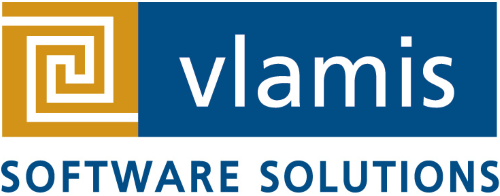If you have ever worked as a developer inside of a larger organization and have needed to quickly and easily create a demo or research environment you may have found it difficult to provision the necessary resources and had to wait on someone else to do it for you. I have never been a fan of waiting or having server admins question me about the number of processors or amount of RAM I “really” need.
Because of the flexibility, affordability and ease of deployment and management it no longer makes sense to not use cloud based compute as a part of your dev and test infrastructure. With the maturation and competition in the compute utility space from players such as Amazon, Google, Microsoft and even Oracle it has become extremely easy and affordable to fire up compute instances on demand that act just like any other compute resource inside of your network.
AWS (Amazon Web Services) has built an excellent on-demand service that offers simple management of storage, compute and networking that anyone with basic developer skills can use. To their credit, the other players in the space are coming along very rapidly as well and which one(s) you use will most likely be a function of convenience.
This YouTube video and companion blog post is copied from a series of posts on my personal blog I’ve been working on around creating your own development environment utilizing AWS. If you haven’t tried using these resources before because you weren’t quite sure how to do it I hope this post gives you the information and confidence you need to give it a try.
-Arthur
This is the third in a series of posts around putting together your own Oracle BI development environment on AWS. Utilizing AWS can be a remarkably affordable (<$50/month assuming system up 50 hours/week) option for most developers.
See Deploying Oracle Database 12c on AWS EC2 Instance and Deploying Oracle APEX on EC2 against Oracle Database on EC2 for more information. (Note – deploying APEX is not necessary for following this post but you do need a database available)
In this post, I will show you how to install Oracle Business Intelligence 12c on an Amazon Web Services EC2 instance.
First let me list some super helpful resources –
Posts that I use as the basis for what I show in this blog post –
Automating Database Startup and Shutdown on Linux
INSTALLING OBIEE 12C. PART 1: PREREQUISITES
How To Install and Configure GUI for Amazon EC2 RHEL 7 Instance
Oracle WebLogic Server 12c: Creating a Boot Identity File for Easier Server Start Up
RPM for Linux Installation Notes
Fix Firefox Already Running Error
Licensing Oracle Software in the Cloud Computing Environment
Workflow for Installing OBIEE 12c
This YouTube video follows the workflow I’ve created below –
- Provision AWS ol7 Instance
- Attach volumes
- 5GB Swap
- 15GB /u01
- 15GB /inv
- 15GB Root
- Login via MobaXterm as ec2-user and change password
- sudo passwd ec2-user
- Install packages needed for instance
- sudo yum install wget zip unzip -y
- sudo yum install perl-libwww-perl.noarch -y
- sudo yum install oracle-rdbms-server-12cR1-preinstall -y (this is used for installing database but works wonderfully for OBIEE too)
- Make Swap and mount volumes
- df -h
- lsblk
- sudo mkswap /dev/xvdb (the volume id (xvdb here) is instance dependent)
- sudo swapon /dev/xvdb
- sudo vi /etc/fstab
- /dev/xvdb none swap defaults 0 0
- sudo mkfs -t ext4 /dev/xvdc (the volume id (xvdd here) is instance dependent)
- sudo mount /dev/xvdc /u01
- /dev/xvdc /u01 ext4 defaults 0 0
- /dev/xvdf /inv ext4 defaults 0 0 (this is for software install files, you may need to format a drive separately for this)
- sudo mount -a (remount everything to make sure it worked)
- Change password for oracle user and make it possible for user to connect remotely (Managing User Accounts on Your Linux Instance)
- sudo passwd oracle
- sudo chown -R oracle.oinstall /u01
- sudo chown -R oracle.oinstall /inv
- su oracle (switch to oracle user)
- cd ~(make sure your are in oracle user home)
- mkdir .ssh (create location for key file)
- chmod 700 .ssh (set permissions)
- touch .ssh/authorized_keys (create file)
- chmod 600 .ssh/authorized_keys (set permissions)
- GET http://169.254.169.254/latest/meta-data/public-keys/0/openssh-key>.ssh/authorized_keys (copy public key to file)
- log out and login as oracle user
- Install desktop (borrowed from this post at DevOpsCube)
- su root
- sudo yum groupinstall -y “Server with GUI”
- sudo systemctl set-default graphical.target
- sudo systemctl default
- sudo rpm -ivh http://li.nux.ro/download/nux/dextop/el7/x86_64/nux-dextop-release-0-1.el7.nux.noarch.rpm
- sudo yum install -y xrdp tigervnc-server
- sudo chcon –type=bin_t /usr/sbin/xrdp
- sudo chcon –type=bin_t /usr/sbin/xrdp-sesman
- sudo systemctl start xrdp
- sudo systemctl enable xrdp
- sudo firewall-cmd –permanent –add-port=3389/tcp
- For OBIEE go ahead and open 9500 and 9502 as well
- sudo firewall-cmd –permanent –add-port=9500/tcp
- sudo firewall-cmd –permanent –add-port=9502/tcp
- sudo firewall-cmd –reload
- Install gconf-editor and disable lock screen
- yum -y install gconf-editor
- alt-f2 gconf-editor
- To disable the lock screen and log out functions, set the /desktop/gnome/lockdown/disable_lockscreen_and_logout key to true.
- Install java & set JAVA_HOME in bash profile
- su root
- rpm -ivh jdk-8u73-linux-x64.rpm
- vi /home/oracle/.bash_profile
- export JAVA_HOME=/usr/java/jdk1.8.0_73
- export PATH=$JAVA_HOME/bin:$PATH
- source ~/.bash_profile (reloads profile)
- Install SQL Developer
- su root
- rpm -ivh
- find -name sqldeveloper*
- Install Infrastructure and OBI (borrowed from series of posts starting here by Red Stack Tech)
-
$JAVA_HOME/bin/java -d64 -jar fmw_12.2.1.0.0_infrastructure.jar
-
./bi_platform-12.2.1.0.0_linux64.bin
- cd /u01/home/oracle/Oracle/Middleware/Oracle_Home/bi/bin
./config.sh
-
- Setup auto start for your pluggable database
- To set up your pluggable database to autostart on the database you can use a trigger. Login as the SYS user on the container database and execute the following –
- create or replace trigger sys.after_startup
after startup on database
begin
execute immediate ‘alter pluggable database YOUR_PDB_NAME open read write’;
end after_startup; - I have links to Tim Hall’s post on how to autostart your database in this post on Deploying Oracle Database 12c on AWS EC2 Instance
- create or replace trigger sys.after_startup
- To set up your pluggable database to autostart on the database you can use a trigger. Login as the SYS user on the container database and execute the following –
- Setup auto start for OBIEE 12c
- To make sure your weblogic instance doesn’t prompt for user name and password set up a boot identity file
- cd /u01/home/oracle/Oracle/Middleware/Oracle_Home/user_projects/domains/bi/servers/AdminServer
- mkdir security
- cd security
- vi boot.properties
- add lines –
- username=YOUR_WEBLOGIC_USER
password=YOUR_WEBLOGIC_PASSWORD
- username=YOUR_WEBLOGIC_USER
- add lines –
- To make your OBIEE instance auto-start when you start the machine instance I have borrowed from Tim Hall’s post on auto-starting the Oracle database look under the heading The “rsh” Command for the auto-start script for a database
- Create a file called “/etc/init.d/dbora” as the root user and copy the script on Tim Halls page to the file
- Change the line ORACLE_HOME line to your OBI startup script location
- ORACLE_HOME=/u01/home/oracle/Oracle/Middleware/Oracle_Home/user_projects/domains/bi/bitools
- and the dbstart and dbshut lines to reference the start and stop scripts respectively
- runuser -l $ORACLE -c “$ORACLE_HOME/bin/start.sh “
- runuser -l $ORACLE -c “$ORACLE_HOME/bin/stop.sh “
- Your final script should look something like the following
- #!/bin/sh# chkconfig: 345 99 10# description: Oracle auto start-stop script.## Change the value of ORACLE_HOME to specify the correct Oracle home# directory for your installation.ORACLE_HOME=/u01/home/oracle/Oracle/Middleware/Oracle_Home/user_projects/domains/bi/bitools## Change the value of ORACLE to the login name of the# oracle owner at your site.#
ORACLE=oracle
PATH=${PATH}:$ORACLE_HOME/bin
export ORACLE_HOME PATH
#
case $1 in
‘start’)
runuser -l $ORACLE -c “$ORACLE_HOME/bin/start.sh ”
touch /var/lock/subsys/dbora
;;
‘stop’)
runuser -l $ORACLE -c “$ORACLE_HOME/bin/stop.sh ”
rm -f /var/lock/subsys/dbora
;;
*)
echo “usage: $0 {start|stop}”
exit
;;
esac
#
exit
- Change the line ORACLE_HOME line to your OBI startup script location
- Lastly change the permissions and add entry for startup
- chmod 750 /etc/init.d/dbora
- chkconfig –add dbora
- To make sure your weblogic instance doesn’t prompt for user name and password set up a boot identity file